Tech-ing client inquiries on autopilot (for free!)
In this post, I’ll walk you through client inquiry system I used when I first started offering services and was only making two digits a month — and still use today, with clients inquiring about services that cost no fewer than a thousand dollars.
I couldn’t find one that I loved … so I built it myself!
Context: Just so we’re on the same page.
Not that wildly DM-ing back and forth and constantly replying to emails with “Sorry for the delay!” isn’t great, but sometimes in our service providing life, we just need a hands-off and stress-free way for interested people to reach out to us and say:
I am Miles.
to set the stage:
I was building out my services page for the first time, and my very pervasive thought was, “Now what?” i.e. If someone were to see my page, think we’re a good fit and decide to hire me… now what? What do they do next? How do they inquire? How do we work together?
I wanted to be booked and busy! So I (went down the rabbit hole of research and tweaking and testing and getting frustrated when something wouldn’t work and I couldn’t understand why ugh I hate coding ah no it works now yes I love coding and surfacing only to eat and nap before swiftly returning to my Cave of a Thousand Open Tabs and finally figured out how to) set something up.
I had a few goals for my setup:
Make it take as few steps as possible for a client to get on call with me. If they want to give me their money, let’s make it super easy for them to do, please!
Automate majority of the process. I am horrible at emails or DMs or any sort of messaging in general. I need something that allows me to get back to people right away, make them feel taken care of, and does the heavy lifting of communicating and coordinating. Not getting back to someone could very well spell lost income, and —in this economy?
Leave enough of the process un-automated so I can still screen people, skip the call if the client wasn’t a good fit, or reply with something a little more personal if I wanted to.
And most importantly
It had to be cheap. Like, $0 cheap. Is there software that can do all of this? Yes. Did I want to pay for anything? No.
The pros of automated, but not too automated
This process is a little longer and less automated than other lead or inquiry processes I’ve read about. For example: some don’t do sales calls anymore, and even take deposits right from the page.
But I loved this set-up, especially when I was starting.
Pro #1.
Breaking news. I had no idea what I was doing. I wasn’t confident in my ability to articulate my offer on my sales page clear enough that I could take a client and their money palm out eyes closed. With a “not too automated” system, I could cancel the call if they were super-obviously not a good fit, or take the call and clarify.
Pro #2.
Speaking of calls… yes, they take time. And no, they’re not paid. But the fact that I got to meet and have real conversations with dozens of entrepreneurs when I was starting out meant I was growing a bank of insights. What were their pain points? At what point did they call for a VA? Oh, this is what people are actually looking for. Okay, they didn’t understand what I meant to say, so I can tweak this part of my sales page (what what callback to Pro#1!). The calls were invaluable, and I’m happy I chose to have them.
Without further ado, here’s how tech-ing client inquiries on autopilot looks like.
They’ve read your page. They love it. They’re interested. They’re ready. They —
1. Click on the button
It’s the button that starts the process and takes people to the inquiry form. I have it appear multiple times on my page so I’m not giving people a one-time big-time ultimatum, and also so people don’t have to scroll and scroll and scroll just to find it.
Psst. What if you don’t have a services page yet?
Since the button is (a) just a non-fancy link to a form, and (b) the gateway to this entire automated ecosystem, you don’t even need a services page to get started. The link to your form can live anywhere and everywhere else: your IG bio, Twitter profile, FB page… calling card?
Once they click, they’re off to —
2. Fill out the form
Aside from the usual name, email address, and website, I ask a few other questions to gauge if they’ll be a good fit, like:
A quick overview of their business and business model.
Which of my packages they’re interested in, with a reminder about how much each one costs (so they can’t all of a sudden tell me on the call that I’m too expensive ‘cause… you knew! You ticked the box!).
What they need support with, which is especially useful if, like me, you’re not yet there with the articulation. It was on my virtual assistance inquiry form that someone asked me if I could help them design their course — as in, a curriculum with learning objectives. I really could not. (“I can make it look really nice, though, and hook up all the tech?”)
Oh. Another nice question to ask is
When they need it by. If someone just on the inquiry form is saying “This is an urgent matter!” and follows up with an email two minutes later on a Saturday yelling, “Why aren’t you replying to me!” Um .. . …. .. . . . . turns out my stress levels can’t handle this.
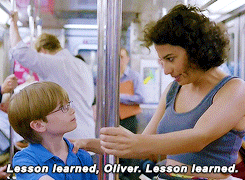
(Or, if my stress levels can handle this, I know (now) to charge a rush fee!)
Free tool I used:
I STARTED OUT WITH TYPEFORM BECAUSE IT’S BOTH FREE AND PRETTY! Though you’re limited to 10 questions and 100 inquiries per month on the free plan, that’s plenty. I used it for a year and a half.
When they click on “submit” it’s time to —
3. Schedule the call
When someone sends in a form, I get two things:
All of the person’s responses sitting in my inbox, and
This 👆🏼pre-written and pre-filled email sitting in my drafts folder, waiting for me to click send!
Wait. First a quick walkthrough of how this email works, because it’s many things at once and honestly magic.
The email template.
I created an email template of what I would manually write someone if they inquired for my services: it has an invitation discovery call, what a discovery call is and how it works, a link to schedule the call, plus what to do when It’s Time.
“Dear Person Who Inquired”
I use Zapier to take the person’s name and email address from the form they just filled out and put that into the email template I wrote, and then take that now-personalized email and zap it into my drafts folder in GMail. ✨
Make the email a draft or send it automatically?
You have the option to do both on Zapier. The reason I set it to go to my drafts folder instead of send it to the client automatically is because:
If I like the client, it’s still super easy on my end. All I need to do is click send.
If I don’t think this is the right client for me, I can change the message to say we might not be a good fit, but here’s a referral.
If I want to edit the email to add something personal, I can. Do I super love what this client is working on? Do I want to add something specific about them in the email? Am I a fan of theirs and want to make my love known? Done!
So it’s a little more hands-on than just sending out the message automatically, but it’s a flexible system that’s also a lot less hands-on than typing each message out from scratch.
“Pick a date and time that works for you right here”
This line links to my Acuity* scheduling page.
When people visit it, they’ll see all my available slots to take a call, and all they have to do is choose one that works for them. No more: “Are you free on this date? Oh, how about this date? Hmm, only at that time? I’m out then. How about this other time?”
(*Referral link!)
Here’s how it looks like:
And and! When they schedule, I’ve set it up so the appointment automatically appears on my Google Calendar, and the client can click a link to make it appear on theirs! And when I’m busy, Acuity knows not to schedule anything for that slot. Amazing. An innovation.
“When it’s time, meet me at thiszoomlink.com”
I use Zoom as my video call platform. It’s great. All you both have to do is click the link and hello! You’re in a meeting!
Free tools I used:
Zapier has a free plan for up to five zaps. If you haven’t used it yet, it’s a platform that allows your apps to talk to one another! So in this case it’s: when “someone submits a form” → “grab that info from the form, stick it into a prepared template, and send that template to my GMail drafts folder”
Acuity* is free if you have Squarespace, though it’s otherwise paid.
Calendly is similar to Acuity and allows you to get started for free! That’s what I used in the beginning!
Zoom has a free plan, which I’m still on. The paid plan allows you to create unique links per meeting automatically but I just use my free “personal link” for everyone, hehe.
Or I mean, there’s also ol’ reliable Skype. Before I had Zoom, I would give people my Skype username and ask them to add me before our call.
And that’s it!
All that's left to do is show up to the call, get them to talk, and be charming enough to close!
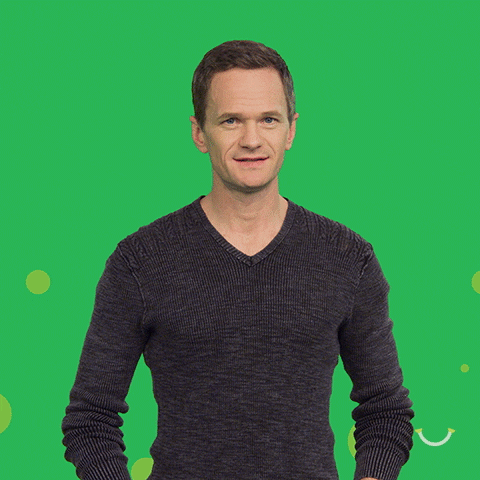
To recap:
How it looks like on your client’s end:
They see your page and are head over heels in love with you. Then they:
Click the button
Fill out the form
Schedule a call
Show up for the call
How it looks like on your end:
You get the email saying someone new filled out your form, here are their responses!
Click “send” on the draft inviting them to schedule a call
Show up for the call
Beautiful.
Also beautiful?
P.S. How I’ve tweaked the process
The above was the basic system I implemented when I started out, but I enjoy tinkering and tweaking! Here are some changes I’ve made through the years.
I swapped out Typeform for paperform*
I wanted access to paid features. Having the ability to add more questions and do things like logic jumps would allow me to screen clients better (less work for me!), but on Typeform they cost $35/mo while on Paperform* they cost $15/mo. So . . . . .
* That link gets us both 10% off forever!
Q: Why didn’t I just go with Paperform from the get-go?
They didn’t have a free plan and I like starting on free wherever possible. Also I didn’t know they existed back then. 😄
I skip the email now (gasp).
Instead, clients are automatically redirected to my scheduling page immediately after they submit the form. Nobody’s waiting around on anything anymore! All we both have to do is show up to the call when it’s time.
Also, I figured, if I wanted to send a personal message (or reschedule / cancel the call) — I could always shoot them an email manually.
But one thing that didn’t change?
I still use this system. I love it. I have jumped on my friends’ laptops while they were in the middle of creating their services page to set it up for them. It’s so simple and flexible and scalable and did I mention free?
(Wow attached? My baby?)
And that’s it! Now you’re ready to start taking client inquiries on autopilot! It’s got a number of moving pieces, but after the relatively quick initial setup, it’s set and forget. (Or, if you’re like me, set and constantly tweak.)







